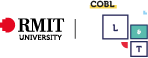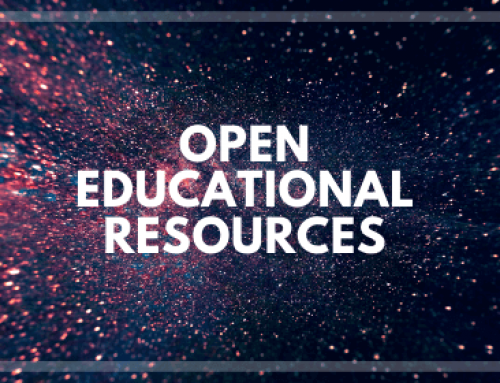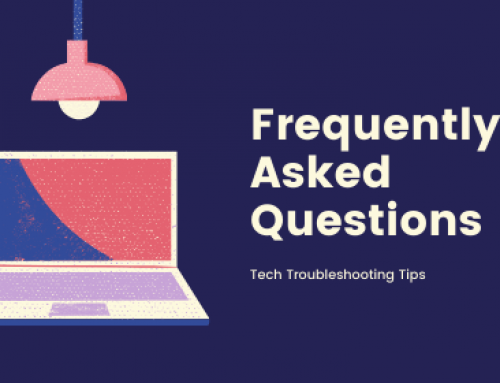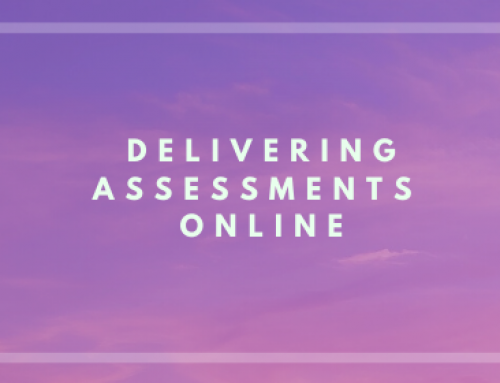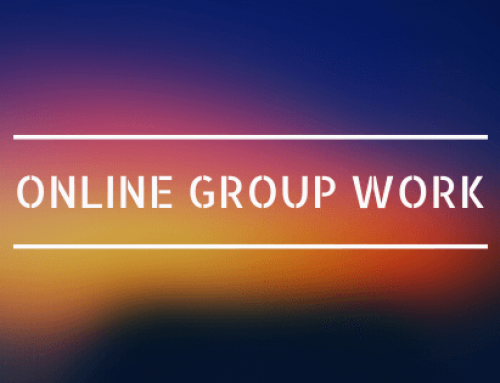Simple Ways to Enhance Accessibility
Inclusive Learning
Introduction
Making courses more accessible makes for a better and more inclusive experience for all. There are a few simple ways you can make your course and course materials more accessible. These tips can help to start you on a journey to make your courses and courses more accessible.
1. Be mindful of colour contrast
Graphics with poor colour contrast can become difficult or impossible to read. Text that has a very low contrast and is essentially illegible. For people with visual impairments such as colour blindness where there is insufficient contrast this can make content highly inaccessible. To resolve this avoid using colour combination with poor contrast and utilise tools such as the RMIT colour text contrast reference guide, Who Can Use or Colorsafe. This will help ensure that you are using Colours that are Accessible.
2. Ensure video content has precise and accurate captions
Captions and transcripts are essential for multimedia content. Video platforms such as YouTube and Canvas Studio can generate automatic captions using speech recognition. Care should be taken to enhance the accuracy and fix any mistakes. Captions provide a better experience for all and can be particularly helpful for international students.
3. Properly tag headings in documents and Canvas
Headings provide hierarchy, style and structure to your content. These can be easily added in Canvas or Microsoft office. The structure helps to provide more meaning and context to all users. It is particularly useful for those using assistive technologies such as screen readers as they can be used to navigate more easily.
4. Add Alt Tags to your images
Alt tags are alternative descriptions provided for images. These are essential for those using screen readers to engage in the content that is purely visual. Other benefits include making content more searchable and providing better context. Alt tags can easily be added in Microsoft Word, Powerpoint or Canvas.