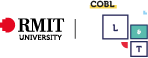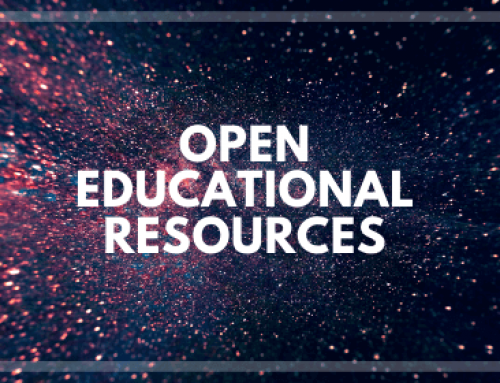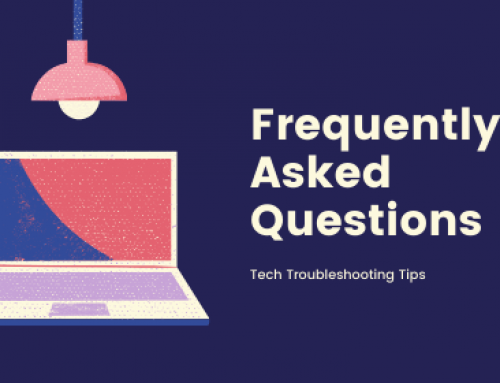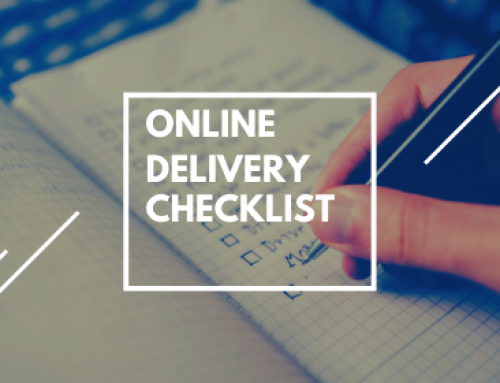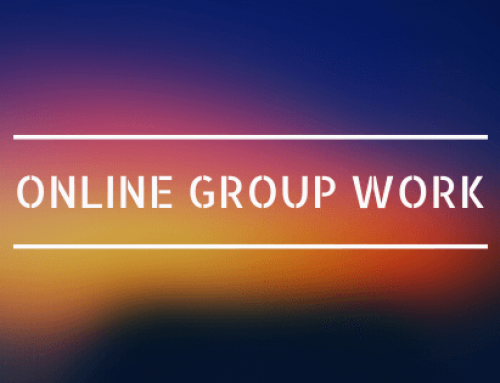Assessment Options for Online Delivery
Ways to Map Existing F2F Assessments to Online
Online Assessments
Purpose
This post will take you through ways you can map your existing assessments to ensure they are viable for online delivery. For further queries or follow up discussions, please reach out to learningandteaching.bus@rmit.edu.au. All students in a course delivery should complete the same assessment task.
Contents
Group Work (eg. Report, Presentation, Project)
Online Adaptation
- Groups meet online synchronously and/or asynchronously
- The task is converted to an individual assessment and submitted online
In either case you will need to action the following:
- The instructions and rubrics will need to be specifically tailored to reflect the online requirements
- Presentations will need to be recorded (as videos using a smart phone or recording a powerpoint with voiceovers)
- Group Presentations or synchronous presentations can be delivered through conferencing such as Collaborate Ultra or Microsoft Teams
- Considerations on how each group member can contribute/integrate their work
Tools and Resources
Collaborate Ultra, Teams, OneDrive
Important Tips
Group work should always include marks/reflections on the teamwork/collaborative process: amend this in your rubric to reference online processes specifically. Allow enough time to place candidates into virtual tutorial groups if required.
In-Class Test
Online Adaptation
- Online Quiz
- Test paper provided electronically for download (at a pre-determined time). Students to complete the test and upload their answers (within a certain time frame). This option is relevant where bandwidth may be a problem (due to the number of downloads happening simultaneously or internet instability (e.g. China)
Tools and Resources
Canvas – how to create and write quizzes
And the L&T team who can help discuss assessment policy in an online context such as internet connection issues for single attempt tests and great ideas for developing questions designed for online delivery. Contact us at learningandteaching.bus@rmit.edu.au
Important Tips
- If you test in normally timed, setting up time limits online
- Timezones when setting a quiz time eg. China
- Students who are completing a test online will have access to notes/texts/other resources ie. it will be ‘open book. So the questions developed should be those that require application of knowledge, authentic contexts, illustrating understanding rather than recall etc. For more help on developing those questions contact the L&T team.
Class Presentation
Participation in class discussions and/or facilitation of learning for classmates (e.g. presenting a topic/journal)
Online Adaptation
Students contribute to Canvas discussion forums, lead their own discussion topic, prepare a short ppt/video etc sharing key learnings from a paper, or record a video and upload it to Canvas.
Tools and Resources
Canvas Discussion Boards, Powerpoint videos shared in Collaborate Ultra or Teams
Important Tips
- Clarify expectations: how do students earn their marks in this adapted context (what do you value?)
- Consider having a rubric, even if weighting is low, or simply handle this via very clear instructions
- Your L&T Team can help you with any other queries you may have with this at learningandteaching.bus@rmit.edu.au
Individual Written Task (eg. Report or Essay)
Online Adaptation
There should be none required as it should already be set up for online submission and marking via speedgrader etc. However if you feel you need support, don’t hesitate to reach out to learningandteaching.bus@rmit.edu.au
Tools and Resources
Turnitin, Turnitin in Speedgrader, Rubrics in Canvas, Learning Lab, contact your L&T Team for exemplars you can use
Important Tips
If you want to cut down your marking time – try providing feedback to the whole class WHILE they are developing their work (feed-forward).
Note: students are unlikely to submit a draft for feedback, even if given the opportunity. Instead, provide exemplar/s and discussion of what you value and look for when marking, and/or areas that previous students have found confusing (during an online tute? On a thread on a Disc Board? Elsewhere?)
Technical Planning for Online Assessments
Information for Academics
When designing timed, online assessments, academics should be advised to:
- Avoid using too many graphics (including photos) or videos
- Avoid asking students to “download” and “re-upload” anything unless, you require a submission to Turnitin.
- Avoid complicated file names that include special characters such as hyphens – or underscores_
- Avoid starting timed online quizzes on the hour – instead of 12:00pm, try 12:15pm, 12:30pm, or 12:45pm.
- Avoid cutting off assessment submissions on the hour – instead of 12:00pm, try 12:15pm, 12:30pm, or 12:45pm.
- Ask students to take a screenshot of the issue they are experiencing, and request that they include their working file if it is an upload issue. If possible, email it through to a nominated email address (that you provide in the instructions) prior to the beginning of the assessment.
Quizzes
If a student aborts a quiz, it will still save where they are up to, and this information will be viewable from the administrator perspective. This is with the exception of file uploads that have not been saved. These will NOT be visible. Files uploaded in quizzes will also NOT be able to be opened in Speedgrader, this would have to be a manual process by the academic. We would recommend avoiding using quizzes for long form or file upload answer
- If you can, set up a “test” quiz prior, to allow students to prepare for a live quiz environment.
- If students are having difficulty submitting the quiz, the duration of the quiz can be extended. We recommend 15 minute increments. If all students are still unable to submit after this additional 15 minutes, it can be extended again, and so forth.
- If students have issues accessing a quiz, ask them to refresh the browser window, or re-open it in a new window.
Assignments
- There are known issues with using assignments that include Turnitin integration. As such, extending the window to allow submissions would help alleviate these issues, as would “closing” the submission window not on the hour (close suggestion would be Wednesday 22nd April 12:45pm).
- We recommend 15 minute extensions to a submission deadline as required.
- In a worst-case scenario, you could ask a student to email their document through (immediately if possible). The downside of this is that grades would need to be manually added to gradebook. This should be considered as a final fall-back plan.
Speedgrader
- Does not handle large groups of cohorts well, we suggest breaking them into groups of less than <100 for marketing eg. tutorial groups
Information for Students
Before beginning the assessment, students should be advised to:
- Limit internet usage – where possible, turn off video apps (Netflix, Facetime, Stan, Skype, online games etc.) and close as many browser tabs as you can. Only have open what you need to complete the exam.
- If possible, request others at home to limit using video apps (Netflix, Facetime, Stan, Skype, online games etc.) and ask them to close any browser tabs that are unnecessary.
- Ensure laptop or desktop is plugged into power.
- Ensure there is a strong WiFi or LAN connection.
Helping students with live technical issues in classes:
Provide a link to the technical issues form so students can submit at the start of the assessment, or on the discussion board:
“If you experience technical issues during your assessment, please complete the form, {INSERT FORM LINK}. Someone will respond to your query as soon as possible”.
The form link is specific to each course and should have been provided to you via email. If you are unsure where to locate this, reach out to your Course Coordinator or contact learningandteaching.bus@rmit.edu.au
Course coordinators will then need to monitor the provided smart sheet, and liaise with the allocated ADG contact as required to assist with troubleshooting issues when escalation is required.
Courses with more than 100 people will have a support person assigned. Issues can be escalated to this person if required but they will not be actively monitoring the smartsheet.
Information around how to help students with live technical issues is above and is specific to Quizzes or assessments.