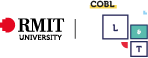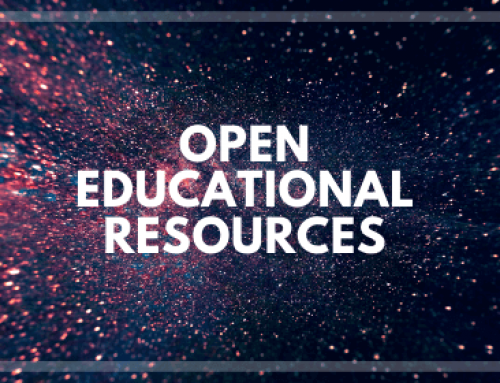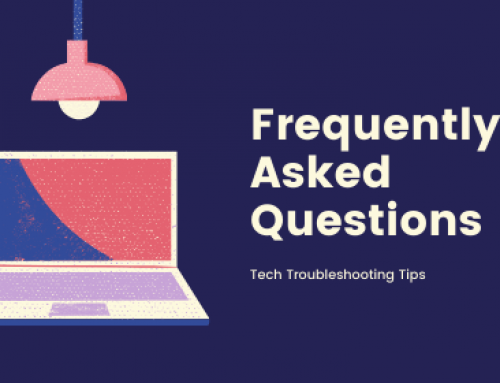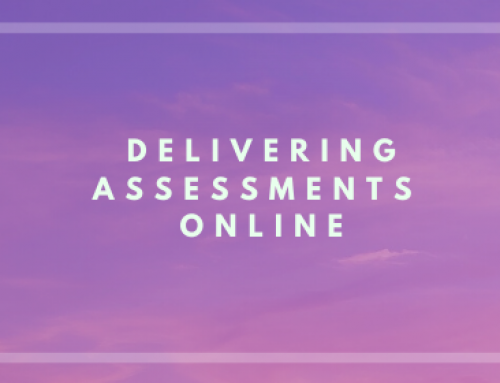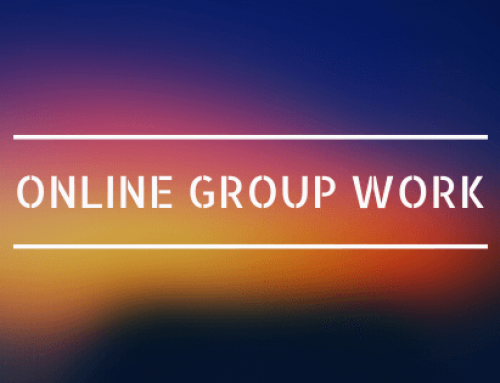Generating Captions with Canvas Studio
Accessibility
Purpose
Canvas Studio, the video library and hosting platform inside canvas is capable of automatically generating captions and transcripts for use in videos and audios that are uploaded directly into Canvas Studio.
As part of accessibility standards at RMIT all video and audio files require either captions or transcriptions provided as an option. It also provides a new avenue for learning, where some audiences may not find video and audio as effective as perhaps reading the content.
When to use Captions
Closed caption feature should be used whenever you embed video and audio into your course.
How to use the Captioning tool
Once your video is uploaded to Canvas Studio you can request to have closed captions added. Select the Captions tab under the video file. You will then need to select the language option for the transcript and the press the request button. Once the video is transcribed you will be notified via email. Select the ‘review and publish’ button to make changes. You will then need to check the text against the audio for accuracy and make any needed edits via the rich content editor once you have selected the edit button. Once all changes have been made select the ‘publish’ button.