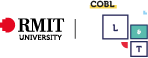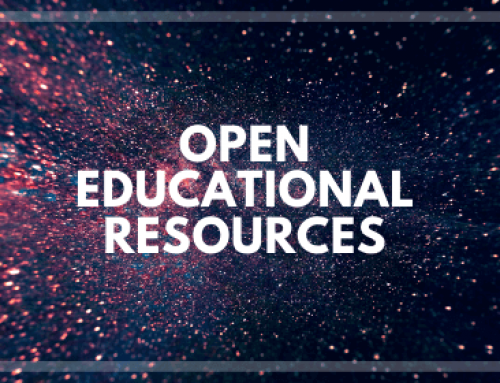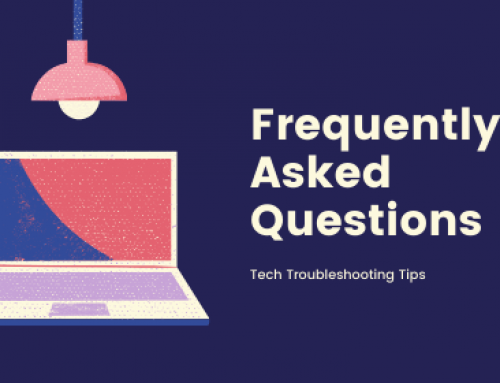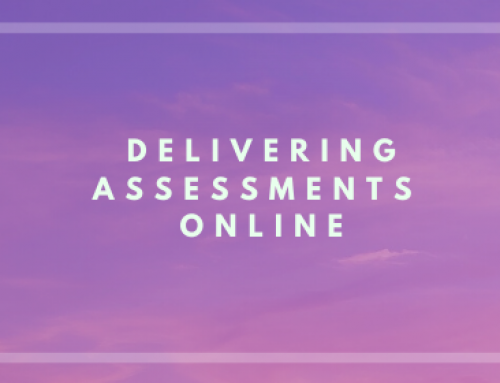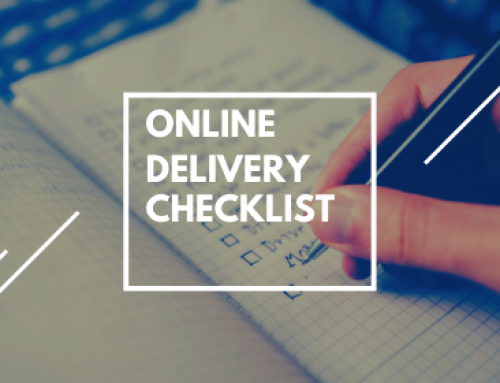Video Hosting Alternatives
Where YouTube, Vimeo etc. cannot be accessed
Alternatives for Essential Course Information
First of all, determine whether the video is required or recommended, if it is recommended then you may not need to seek alternative solutions. If it is not required then mark it clearly as recommended for those students who might have concern over access.
If you need to replace or supplement Youtube or Vimeo content because it is REQUIRED content for assessment or course participation, then there are a few options available to you.
What are my options?
If you own the content, upload the video through Canvas studio.
If you don’t own the content:
- You can look for the video through some of the RMIT library resources.
See below for some options available to you. - If you can’t find the exact video, look for an equivalent.
The RMIT library resources below can also help with this. - If you can’t find the exact or equivalent video, contact L&T to see if the video can be created.
Email learningandteaching.bus@rmit.edu.au - If all other options are exhausted or time is a significant factor, obtain the video transcript.
Allow students to read the interview/material/presentation so they can participate. You can obtain these easily from YouTube if the transcript has been provided. See below for instructions.
Library Replacement Resources
There are many different sites you can access through the RMIT library to find access to informative videos that are not on YouTube. Some examples include:
- Kanopy
High quality feature films and documentaries. - Informit Edu TV
Australian news and current affairs programs. - Linkedin Learning (Formally Lynda)
Training video resources, particularly useful for software. - Adforum
Provides access to a creative library of over 150,000 advertisements. Media include movie trailers, interactive television, logotypes, posters, and games.
For a comprehensive list, check out the ‘Streaming video’ dropdown sections on the Video and Audio page on the Library website.
How To Obtain a Transcript through YouTube
- Open the video on YouTube
- Click on the three dots underneath the video
A drop down menu will appear - Click ‘Open Transcript’
Please note: not all videos will have an available transcript. If it does not, you may need to explore other options - The transcript will open in the side window
You can then copy and paste the transcript and make it available through canvas or a downloadable PDF or Word document