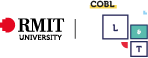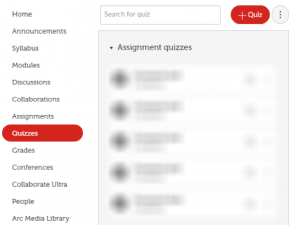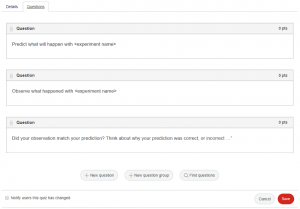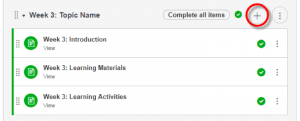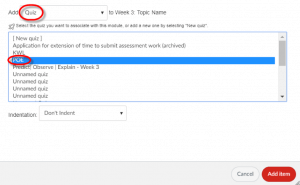Predict, Observe, Explain
POE
Purpose
POE’s have a structure that encourages students to make predictions around something they are observing, that gets the students thinking about the topic that they are making a prediction for and by challenging them to examine events that surprise them.
What springs to mind when you think about managing expectations when teaching? Do you think it’s about you explaining to students what you expect from them? I’m sure you’ll agree that managing expectations is also about what students can expect from you.
Learning Context
The POE activity, developed by White and Gunstone (1992), allows the student to think critically with the greater focus in their observations of the phenomena that were being presented to them. This will allow them to develop critical thinking skills which is widely recognized as an important, even essential, skill in this day and age
(Abrami et al., 2008).
Getting it done
How to set up POE activity with Canvas Ungraded Survey
- Login to your Canvas course
- Select Quizzes from the menu
- Click +Quiz
- On the Details tab name the survey and provide some preamble to the student
- Ensure you select Ungraded survey as the quiz type
- Select the Questions tab
- Click +New question
- Select the Essay question type
- Type the question stem: “Predict what will happen….”
- Change the pts value to zero (0)
- Click Update question
- Click +New question
- Type the question stem: “Observe what has happened …”
- Change the pts value to zero (0)
- Click Update question
- Click +New question
- Type the question stem: “Did your observation match your prediction? Think about why your prediction was correct, or incorrect …”
- Change the pts value to zero (0)
- Click Update question
- Click Save
- Navigate to the Modules page
- Click Add item on the module where you will be adding the POE Activity
- Select Quiz from the Add list
- Select the POE Activity
- Click Add item
- Publish the quiz
Results of the survey can be found by navigating to the quiz area of your course and selecting the ungraded POE Activity. Click the three dot icon and select Show student survey results to view the student feedback.
References
- Predict–Observe–Explain Tasks to Probe Understanding Link
- Predict-Observe-Explain Learning Design Link
- Abrami, P., Bernard, R., Borokhovski, E., Wade, A., Surkes, M., Tamim, R. and Zhang, D. (2008). Instructional Interventions Affecting Critical Thinking Skills and Dispositions: A Stage 1 Meta-Analysis.
- Kearney, M., Treagust, D., Yeo, S. and Zadnik, M. (2001). Student and Teacher Perceptions of the Use of Multimedia Supported Predict–Observe–Explain Tasks to Probe Understanding. 31st ed. [ebook] Netherlands: Kluwer Academic Publishers, pp.589-593. Available at: Link [Accessed 29 Aug. 2018].