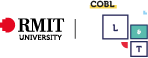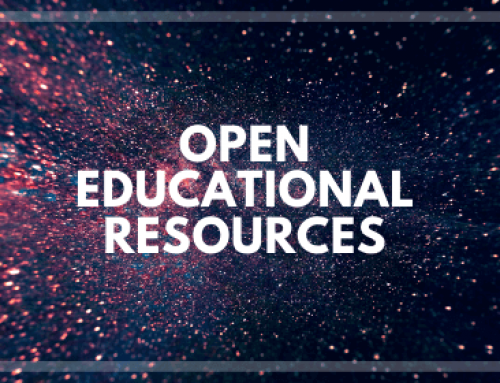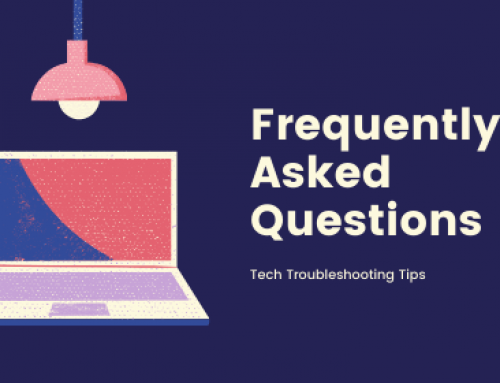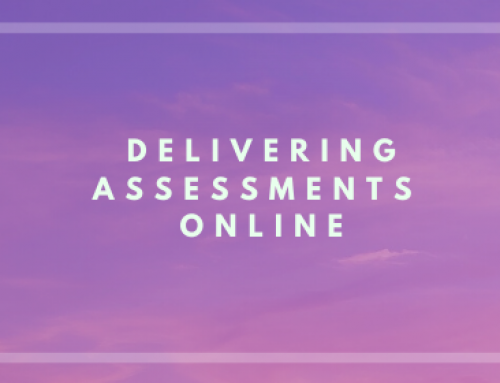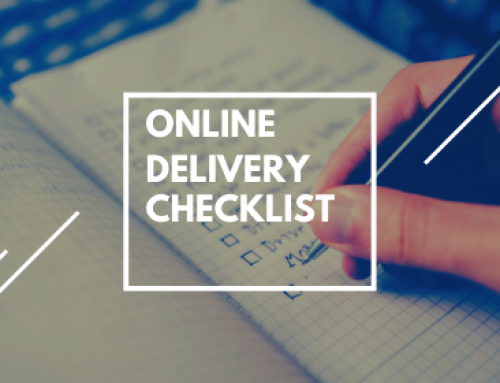Creating Inclusive Learning Video
Inclusive Learning
Why it is important to create more accessible learning video
Inclusive learning video or video accessibility assists a person with a disability to understand and use an online video. It allows people with disabilities to access information that they otherwise would not be able to. It enables more users to interact with others without being classed as “disabled” and allows them to undertake activities which they may not otherwise be able to do.
How do you ensure your video is inclusive?
Follow these 6 easy pieces to creating Inclusive Learning Video.
- Piece 1 – SCRIPT
Write a script for your video presentation and consider accessibility from the start. Keep your script short and to the point. Introduce yourself as the speaker by stating your name and title. Script all spoken content in advance. Identify any important visual content whilst writing your script.
- Piece 2 – RECORD
Record your video following the supplied guidelines. If you are using your own device to record your video, such as a smart phone or tablet, make sure you record in landscape format and use the camera on the back of the device for a better resolution. Face towards the main light source and try to have a solid colour background if on-screen graphics are to be added. A white or very dark colour background is advisable to enable text or graphics with clear contrast. Audio quality is very important so make sure the microphone is close to your mouth and make sure you are in a quiet location.
- Piece 3 – EDIT
Edit your video so that it is short and to the point. Add any accessible graphics needed, making sure you keep the captions area at the top and bottom of the frame clear. For further information on accessible graphics please visit https://www.colorado.edu/accessible-technology/creating-accessible-videos
- Piece 4 – CAPTIONS
Generate captions for your final video edit. Make sure you review them carefully, make any corrections needed and publish. Test that your captions work correctly in the platform that your video is presented.
- Piece 5 – TRANSCRIPT
A transcript is more than just the script of what is spoken in the video. It should also contain descriptions of the action or information on-screen. It must be provided in text, HTML or Word and must be immediately after the video or linked alongside the video.
- Piece 6 – AUDIO DESCRIPTION .
If needed, add an audio description. This is a spoken audio track played along with the video and it lets blind and vision-impaired users know what’s happening on the screen. It is important that this includes all visual information. These can be a bit tricky, and ideally should be taken into consideration during the production of the video.
Check out the following video resource
Inclusive Learning: 6 Easy pieces to put together an Inclusive Learning Video
00:03
six Easy Pieces to put together an
00:06
inclusive learning video piece one
00:09
script write a script for your video
00:12
presentation and consider accessibility
00:15
from the start
00:16
keep your script short and to the point
00:19
introduce yourself as the speaker by
00:21
stating your name and title script all
00:24
spoken content in advance identify any
00:27
important visual content whilst writing
00:29
your script piece to record record your
00:34
video following the guidelines if you
00:36
are using your own device to record your
00:38
video such as a smartphone or tablet
00:40
make sure your record in landscape
00:42
format and use the camera on the back of
00:44
the device for better resolution face
00:47
towards the main light source and try to
00:49
have a solid color background if on
00:52
screen graphics are to be added audio
00:54
quality is very important so make sure
00:56
the microphone is close to your mouth
00:58
and make sure you’re in a quiet location
01:01
piece 3 edit edit your video so that it
01:05
is short and to the point add any
01:07
accessible graphics needed making sure
01:10
you keep the caption area at the top and
01:12
bottom of the frame clear piece for
01:14
captions generate captions for your
01:17
final video edit make sure you review
01:19
them carefully make any Corrections
01:21
needed and publish tests that your
01:24
captions work correctly in the platform
01:26
that your video is presented piece 5
01:29
transcript a transcript is more than
01:32
just a script of what it’s spoken in the
01:34
video it should also contain
01:36
descriptions of the action or
01:38
information on screen it must be
01:41
provided in text HTML or Word and must
01:44
be immediately after the video or linked
01:46
alongside the video piece 6 audio
01:49
description if needed add an audio
01:52
description this is a spoken audio track
01:54
played along with the video and let’s
01:56
blind and vision impaired users know
01:59
what’s happening on-screen it is
02:01
important that this includes all visual
02:03
information these can be a bit tricky
02:06
and ideally should be taken into
02:08
consideration during the production of
02:09
the video
Further resources
Generating captions with Canvas Studio
Screen capture with Canvas Studio
Editing video using Adobe Rush
User Generated Content
https://www.learningandteachinghub.com/v1/blog/toolbox/user-generated-video/